Start the configuration with the control panel. Enter "Control Panel" or "control panel" in the start menu or the search mask in the taskbar (magnifying glass). Continue to "Network and Internet" and "Network and Sharing Center".
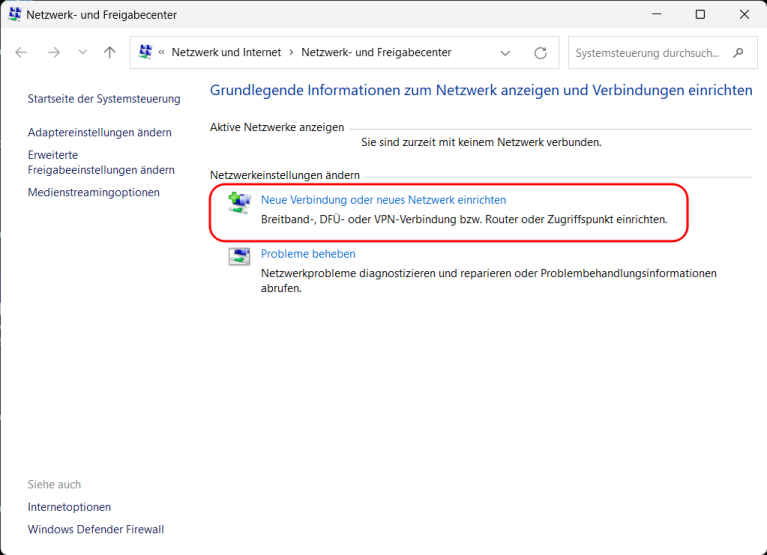
Select "Manually connect to a wireless network"
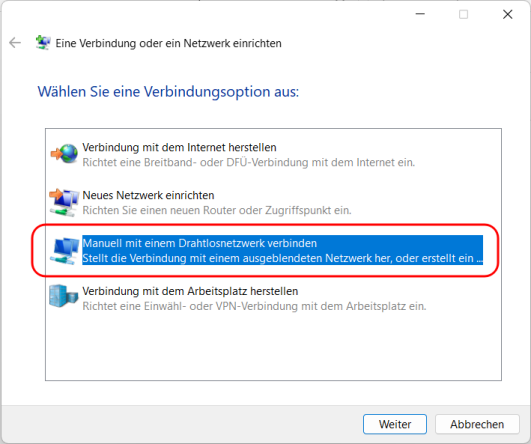
Enter "STWBI-Wohnheim" as the network name, select "WAP2-Enterprise" as security and "AES" as encryption.
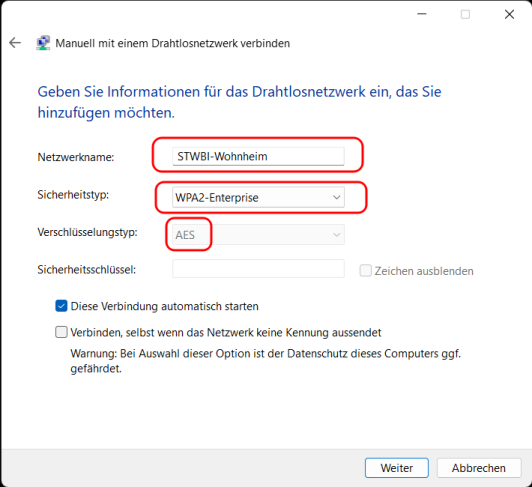
Select "Change connection settings" to manually make the settings shown below.
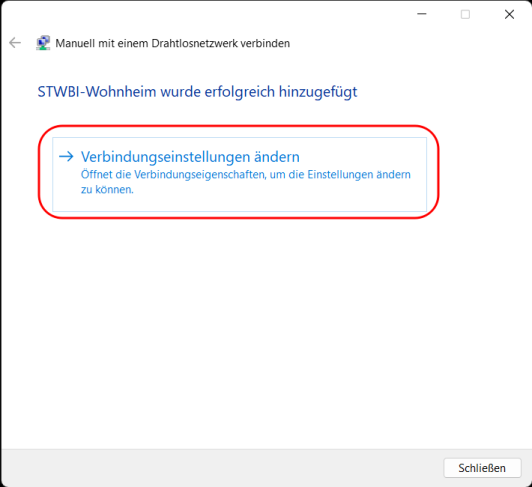
Leave the settings as shown and switch to the "Security" tab
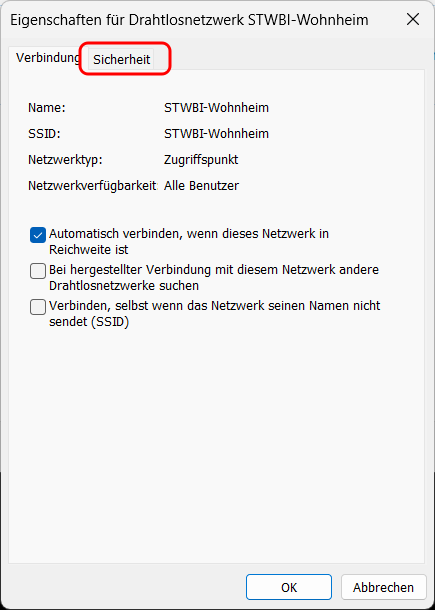
Select (1) "WPA2-Enterprise", (2) "AES" and (3) "Microsoft: Protected EAP (PEAP)".
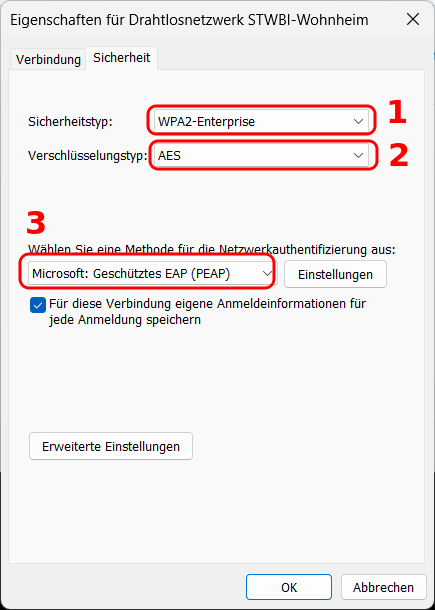
Next, select the "Settings" button (4).
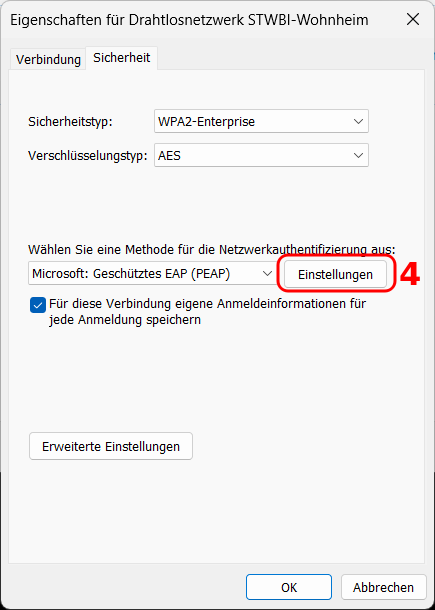
Click on the "Configure" button, a new "EAP-MSCHAPv2 properties" window opens.
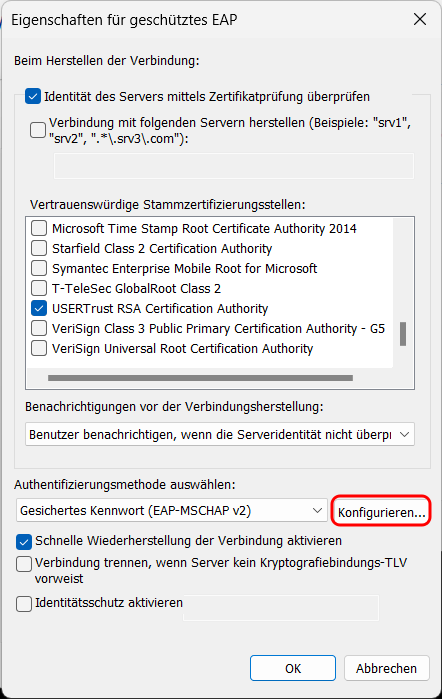
Just check here that the not option is selected. Then go back to the previous window.
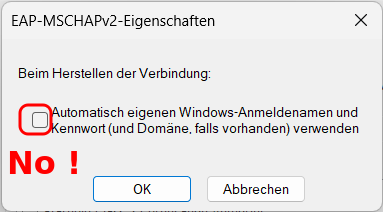
Here there is a case distinction for students of Bielefeld University and students of other universities! Students of Bielefeld University please activate the "Identity protection" and enter "anonymous" in the window.
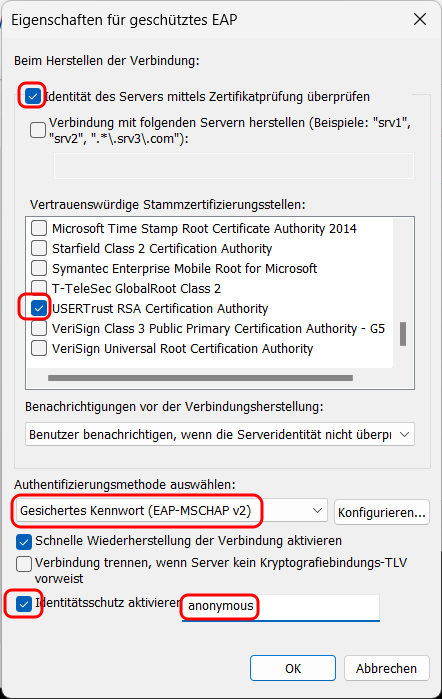
Students from other universities of applied sciences (Hochschulen) should leave this field empty and deactivate identity protection.
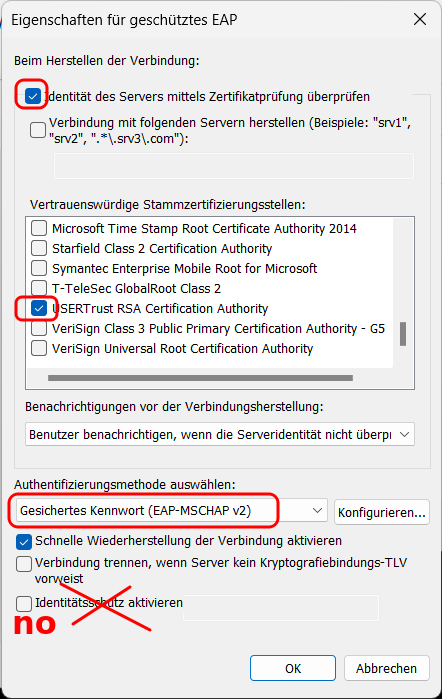
Select "Advanced settings" (5)
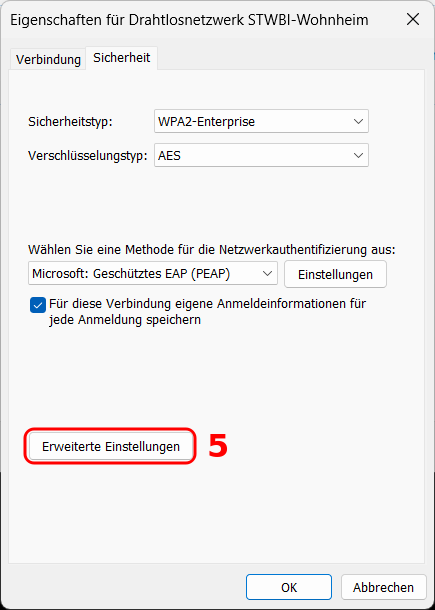
Activate the authentication mode and select "User authentication". Finally, select "OK" and close the windows.
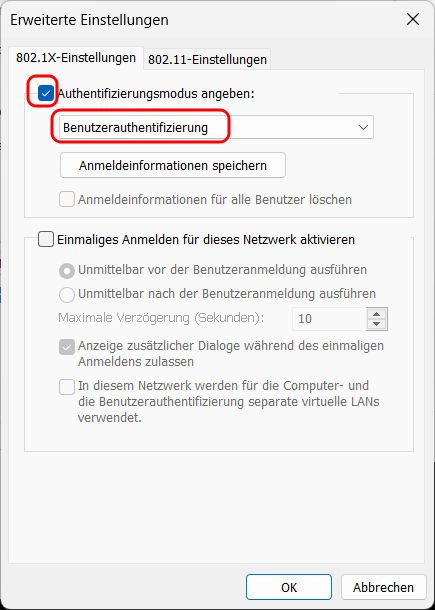
Activate the WLAN and display the available networks.
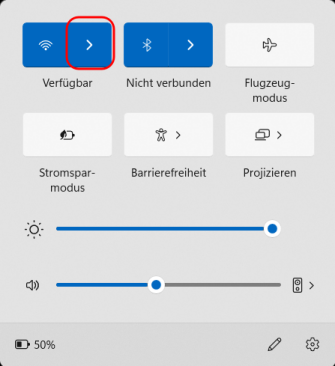
Select the WLAN "STWBI-Wohnheim" from the list of available networks and select "connect".
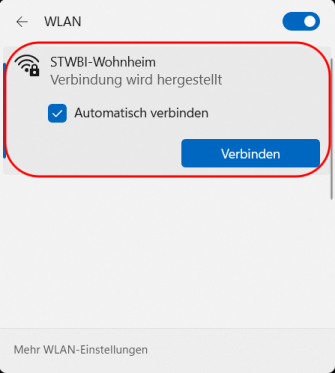
In the login window that appears, please enter your user name (login from your university + realm of your university) and the password associated with your login. For students of Bielefeld University, the login "jdoe3" would look like this.
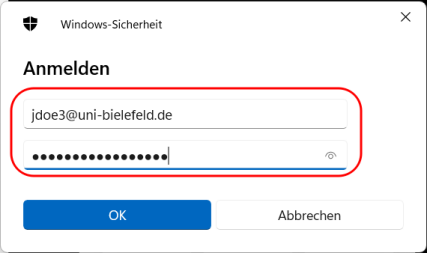
For students at Bielefeld University of Applied Sciences (HSBI), on the other hand
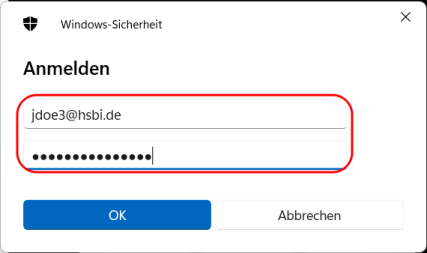

 Home
Home 
