Preparations
If you have not already done so, please first install the Gnome network manager via your system's package manager.If available, please deactivate the WLAN module of your computer (switch on the notebook case, special function key, etc.). The Studierendenwerk does not currently operate WLANs in most of its dormitories. Please refer to the start page for further information.
You also need the "USERTrust RSA Certification Authority" security certificate. Common Linux distributions include this certificate by default, often bundled with other certificates in a file such as "ca-bundle.crt". Otherwise, first obtain it from a reliable source (e.g. from the DFN homepage) or export it from e.g. the Mozilla Firefox browser or Mozilla Thunderbird e-mail client supplied.
Configuration
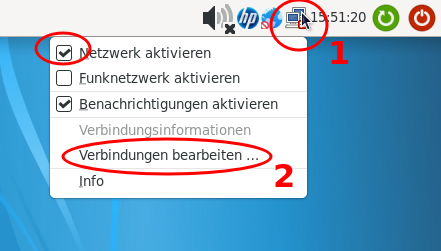
Open the configuration window of the Network Manager by clicking on the network icon (1) in the taskbar and selecting "Edit connections" in the following menu (2). The window for editing the connection opens. Please configure the settings as shown in the screenshots below.
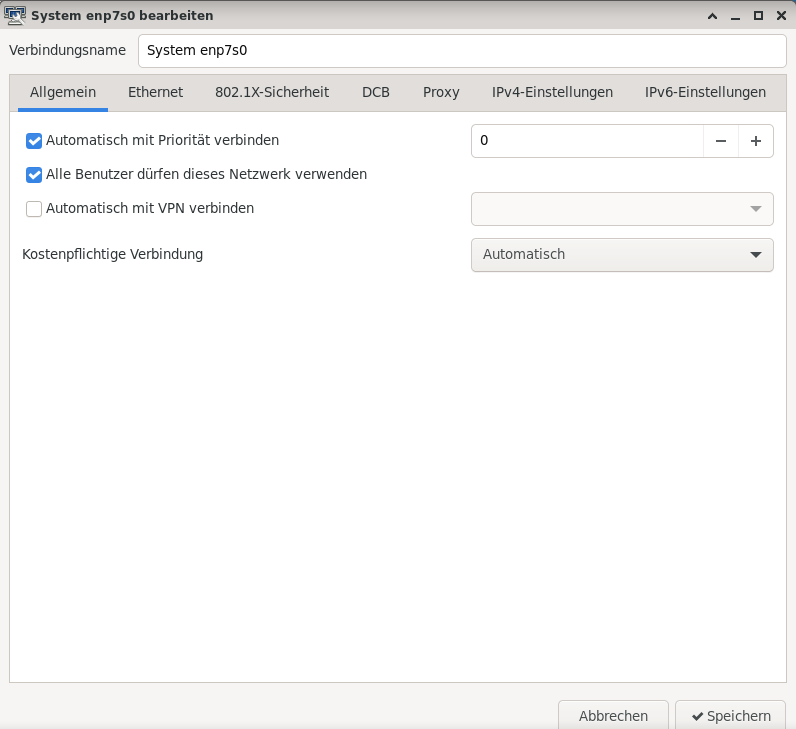
Select the Ethernet interface of your computer in the following "Ethernet" tab.
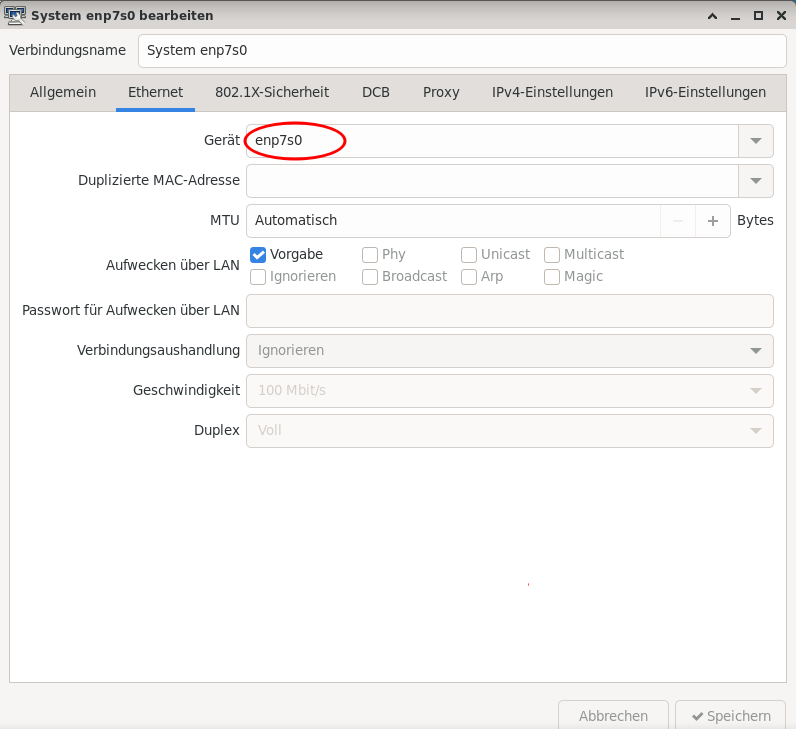
University and OSK students please set the 802.1x security as shown in the following picture.
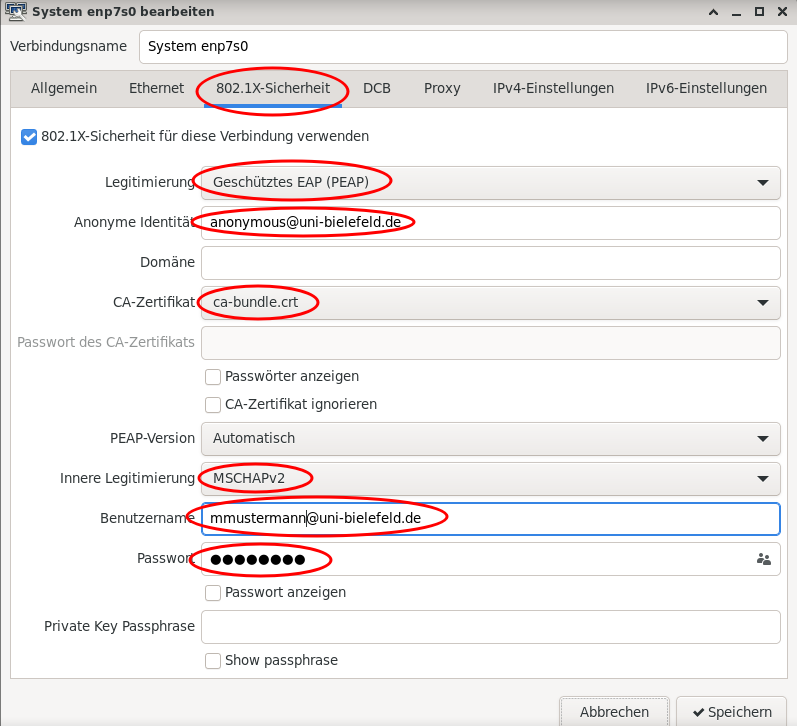
Students of HSBI and other universities of applied sciences (Hochschulen) please set the 802.1x security as shown in the following picture.
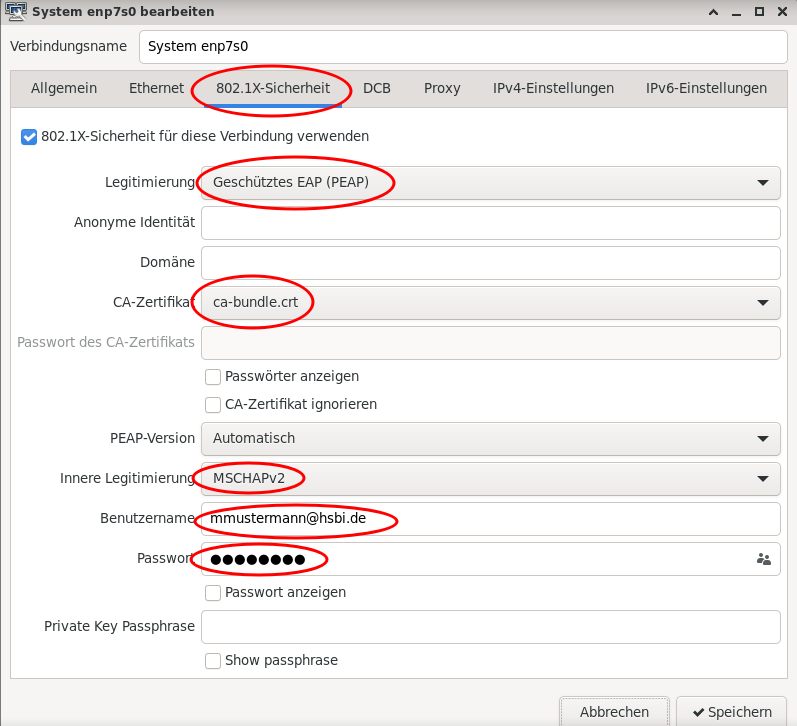
On the following tab, select the "Automatic" option for the IPv4 setting.
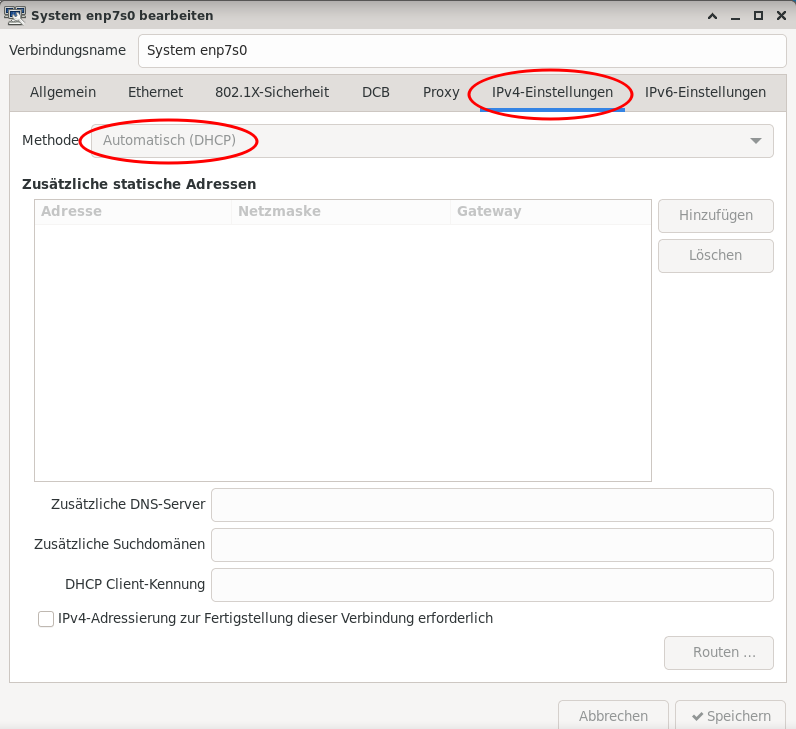
Please deactivate this protocol on the IPv6 tab.
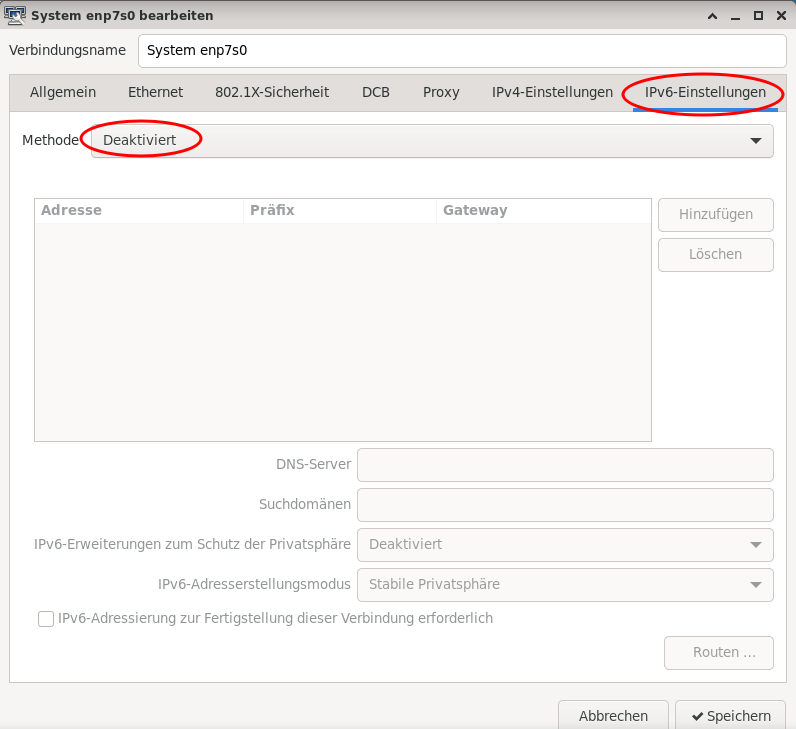
Finally, click on "Save" and close the configuration window. Your computer will now authenticate you and obtain a valid IPv4 address. The configuration is now complete.

 Home
Home 
