A personal p12 user certificate from TH OWL is required.
Windows 8, 10, 11:
Please install your personal p12 user certificate first. If you can already connect to the WLAN on the campus of the Ostwestfalen Lippe University of Applied Sciences with your laptop, you have probably already completed this step. If you have any questions about obtaining and installing the certificate, please contact the S(kim)-Service department at the Ostwestfalen Lippe University of Applied Sciences.Then follow the detailed instructions for your operating system up to the "Authentication" tab in the "LAN connection properties" window.
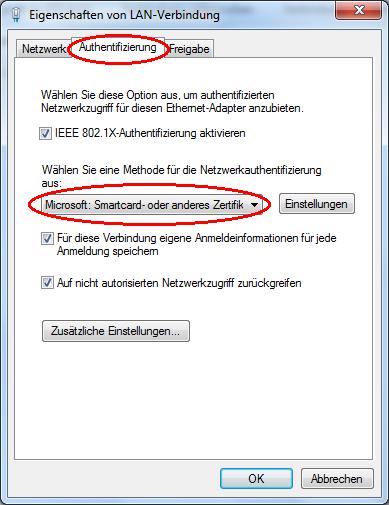
In contrast to the detailed instructions for Windows 8, 10, 11, students of the OWL University of Applied Sciences do not select "PEAP" as the method for network authentication but "Microsoft: Smartcard or other certificate"! Then click on "Settings".
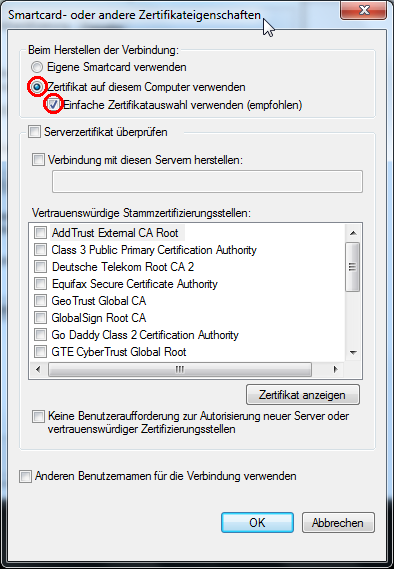
In the following window "Smartcard or other certificate properties", please only activate "Use certificate on this computer" and "Use simple certificate selection (recommended)". From here, please follow the detailed instructions for your Windows operating system again. As your user data is already included in the certificates, you will no longer be prompted to enter your user name and password.
Linux in general
First you need your personal p12 user certificate. If you have any questions about obtaining the certificate, please contact the S(kim)-Service department at the Technische Hochschule Ostwestfalen Lippe. As p12 certificates are not commonly used on common Linux distributions, you must first extract the client certificate and a key from your p12 certificate. Sie benötigen dazu administrative Rechte. Please refer to the documentation for your Linux distribution to find out whether it is better to switch to an administrative shell with su or work with sudo (e.g. Debian, Ubuntu, Mint).Save your p12 certificate in a suitable directory (e.g. /usr/share/ssl-cert), open a terminal, change to the directory with your p12 certificate in the shell.
Extract the client certificate with the following command:
sudo openssl pkcs12 -in firstname.lastname@hs-owl.de.p12 -out firstname.lastname@hs-owl.de.clcert.pem -clcertsYou will first be asked for the password for your p12 certificate. You must then enter a new password for your extracted client certificate.
Extract your personal key with the following command:
sudo openssl pkcs12 -in firstname.lastname@hs-owl.de.p12 -out firstname.lastname@hs-owl.de.key.pem -nocertsYou will first be asked for the password for your p12 certificate. You must then enter a new password for your extracted client certificate.
Gnome Networkmanager
Deviating from the general instructions for the Gnome Network Manager, please configure it as shown in the following images: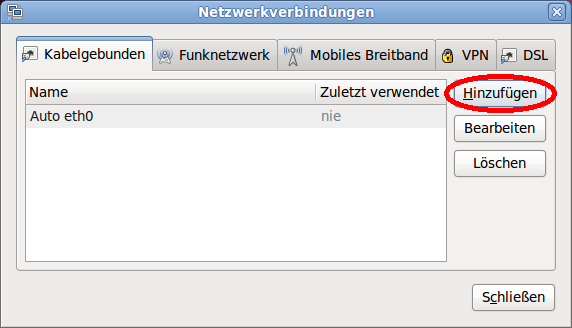
Add a new wired connection. Name this with "wohnheim_hsowl", for example.
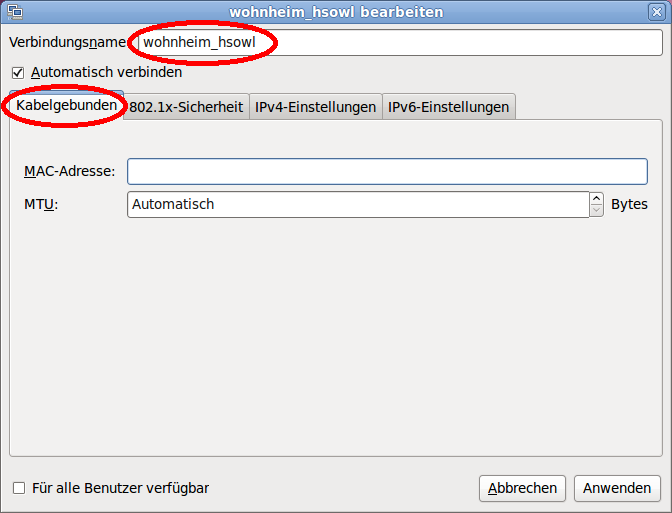
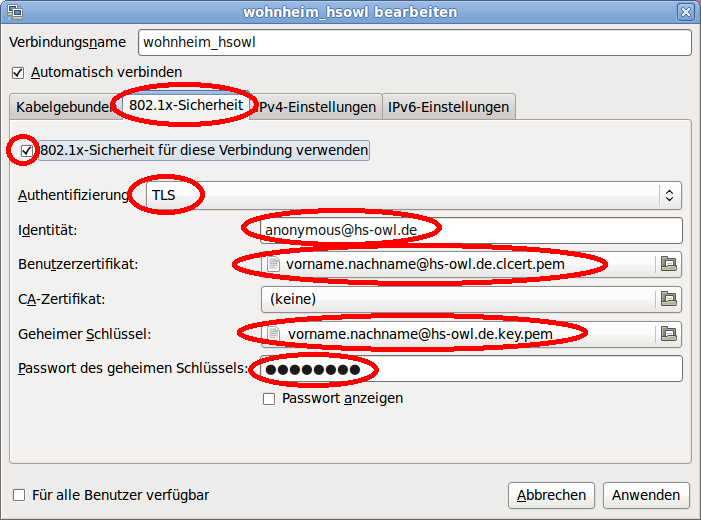
Please activate 802.1x security.
Please use TLS for the authentication method.
Als Identität geben Sie bitte "anonymous@hs-owl.de" ein. Hierbei handelt es sich nur um die sogenannte äußere Identität. You are not actually logging into the dormitory network anonymously, as your identity is contained in your certificate.
Please enter the pem certificate you extracted from the p12 certificate as the user certificate.
Please enter the pem key you extracted from the p12 certificate as the secret key.
As the password for the secret key, please enter the password you previously entered when extracting the pem-key.
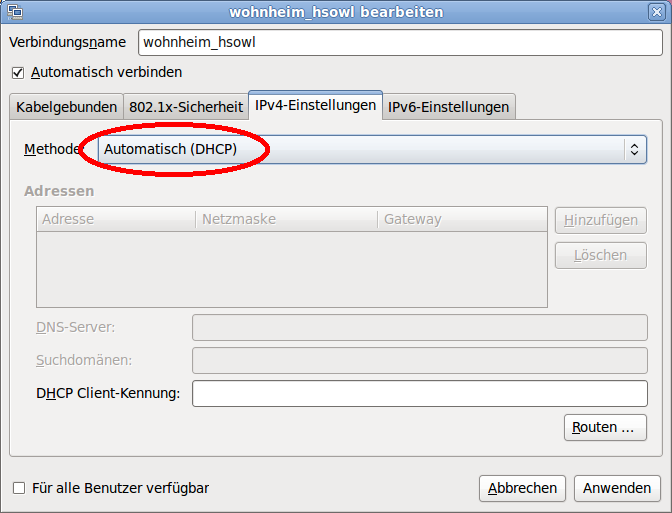
Please select "Automatic (DHCP)" in the IPv4 settings.
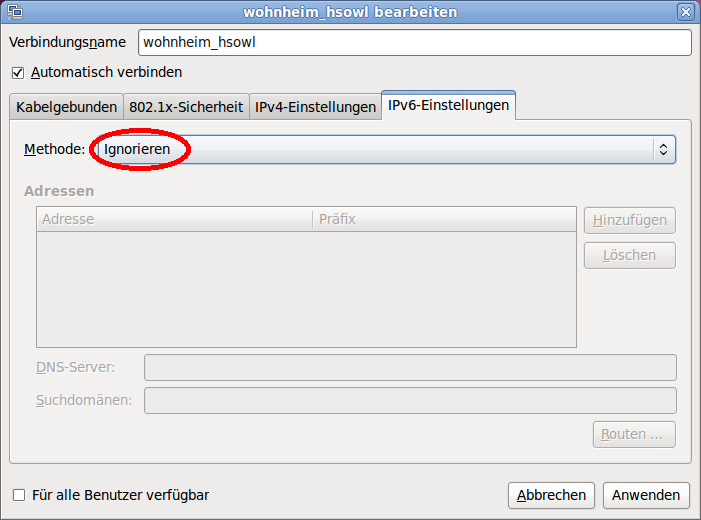
Please select "Ignore" in the IPv6 settings. Finally, click on "Apply".

Close the "Network connections" window. Your computer will now authenticate you on the dormitory network and obtain a valid IPv4 address. This completes the configuration.

 Home
Home 
