First you need to get the root certificate "USERTrust RSA Certification Authority" on your device. The easiest way to do this is to download the certificate to your device. You can find the certificate on the homepage of Bielefeld University https://www.uni-bielefeld.de/einrichtungen/bits/downloads-anleitungen/USERTrust-RSA-Certification-Authority.crt, for example, but it can also be exported from many versions of Mozilla Firefox or Thunderbird. As an alternative to the download, the file with the certificate can be transferred to the device via Bluetooth or with the help of an SD card, for example.
Then tap on the file with the certificate. Your Android should open an application to install the certificate.
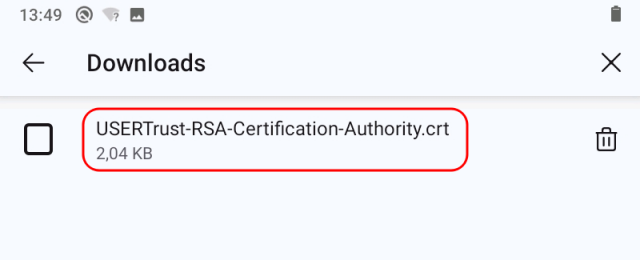
Select the certificate installer to open or install the certificate.
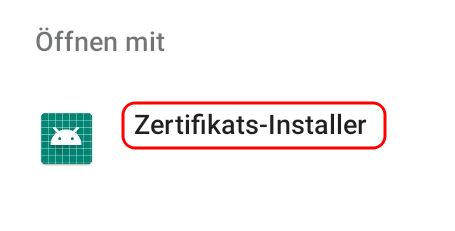
During installation, give the certificate the name "USERTrust RSA Certification Authority" and specify that the certificate is to be used for WLAN. Complete the process with "Okay".
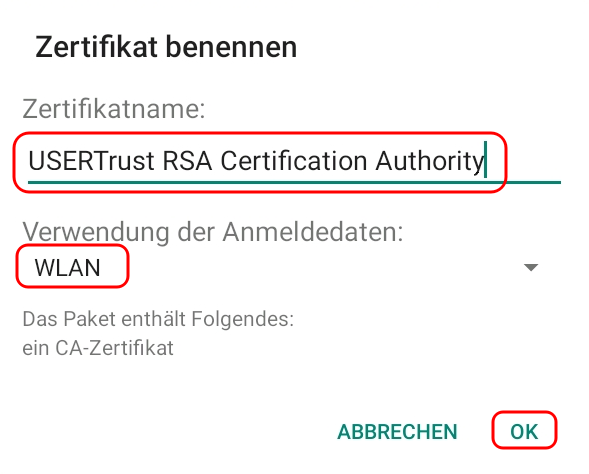
Students of Bielefeld University please use the following example as a guide. For "Identity", use your login at Bielefeld University and the realm "@uni-bielefeld.de" and the corresponding password.
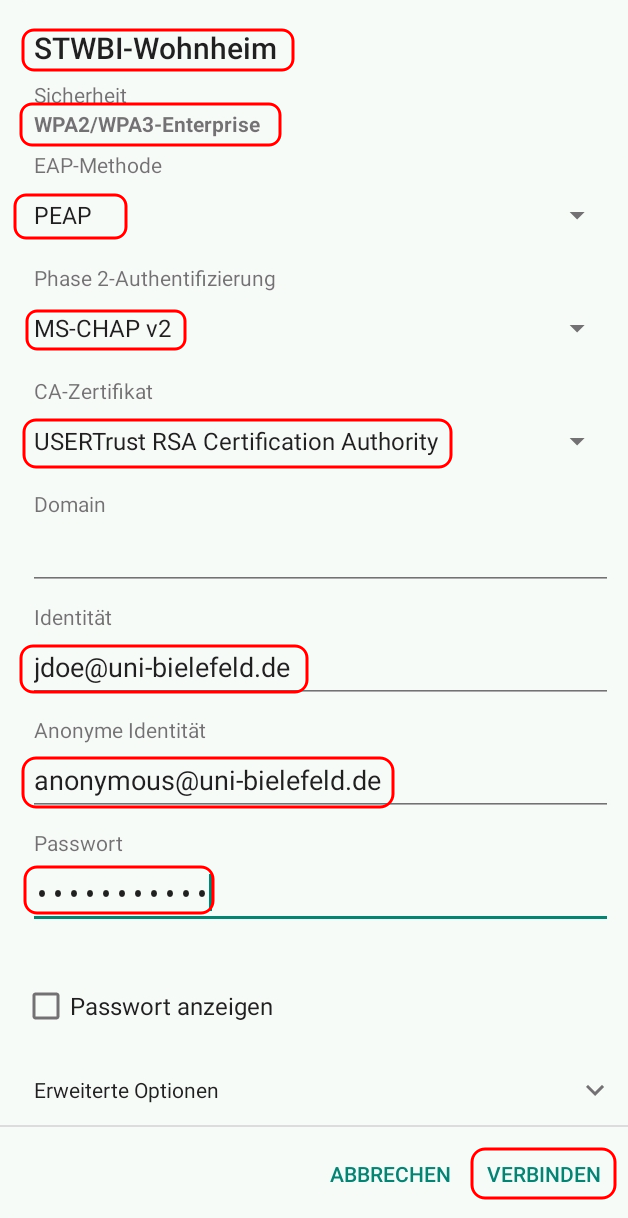
Students from other universities of applied sciences (Hochschulen) should follow this example. For "Identity", use your login from your university and the realm of your university, e.g. "@hsbi.de" and the corresponding password.
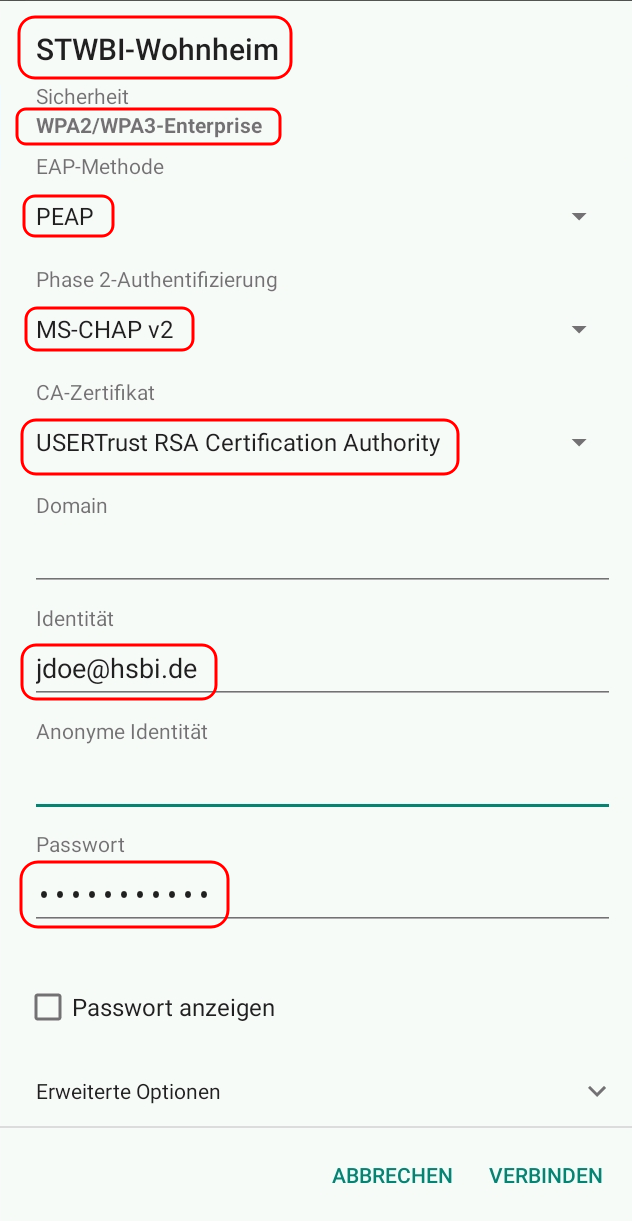
Finally, select Connect. If the connection is not established, please check all settings.

 Home
Home 
